Inserting Tables¶
Inserting, updating and deleting tables, columns, rows and cells.
Tables are handy for tabular data and lists. To add a table, put your cursor where you want it and click the Inserts a new table icon. You'll see the Insert/Modify table panel:
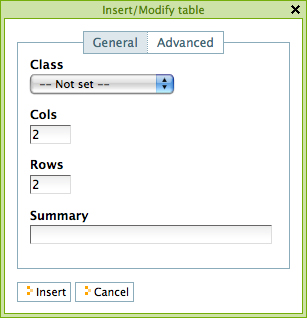
Setting rows and columns is straightforward. You can add a summary of the table in the Summary field if you like. Table class refers to how you want the table to be styled. You have choices such as these:
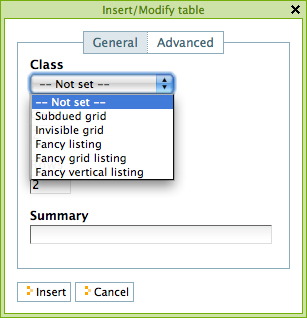
Here are examples of these table styles:
Subdued grid:
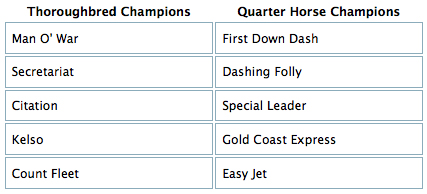
Invisible grid:
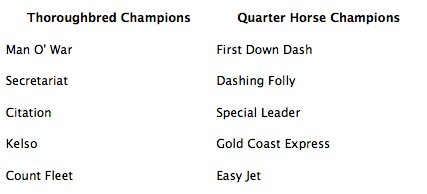
Fancy listing:
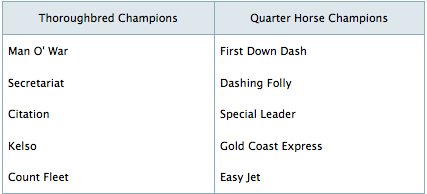
Fancy grid listing:
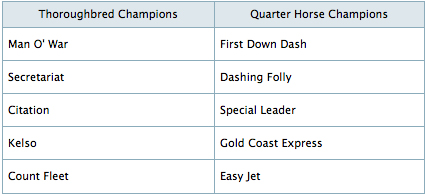
Fancy vertical listing:
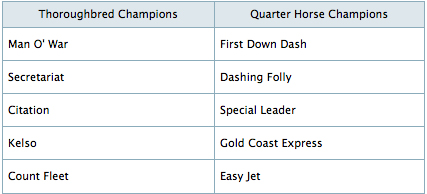
After the table has been created you can click in a cell to show table resizing handles:
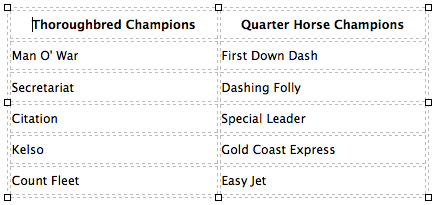
In the table above, the cursor has been placed in the "Special Leader" cell, which activates little square handles around the edges for resizing the entire table. It also activates the other table controls in the toolbar which, lets you edit properties of a row or a cell, lets you add and remove rows or columns and lets you split and merge cells.

