Workflows¶
Description
Usage of state diagrams to create custom workflows.
ArchGenXML can use state diagrams to generate workflows for a portal type. Workflows are used to set the various states an object can be in, and the transitions between them.
Importantly, workflows control permissions of objects. By
convention, and for convenience and consistency, most
content types will use the permissions found in the
CMFCorePermissions
class in the CMFCore product to control access to their
methods. The methods generated by and inherited from the CMF
and Archetypes frameworks adhere to this principle. Although
many different content types use the same basic permissions
to control access, workflows are the means by which you can
control permissions for an object in detail. For instance,
you may wish to specify that in the
testing
state, Manager and Reviewer has
Modify
portal
content
permissions, and Owner, Manager and Reviewer has
View
permissions. For the
completed
state, you could have a different set of permissions. See
the DCWorkflow documentation for more details about how to
use workflows.
Problems with UML-Software¶
The workflow implementation of ArchGenXML has to date only been tested with ArgoUML and Poseidon (tested Version is 3.1 and 3.2 CE).
ObjectDomain is known not to work at this time, because it does not appear to correctly export the XMI for state diagrams. If you have different experiences, please add a comment to this document or contact us.
Creating a workflow¶
In your UML modeller, add a state diagram for the class
you wish to create a custom workflow for. If you don't
want to assign the workflow to a class use an class with
stereotype
stub. In Poseidon, this is done by right-clicking on the
object in the tree on the left hand side, and selecting to
add a new state diagram. The name of the state diagram
becomes the name of the workflow.
States¶
On the state diagram, add a state item (a rounded-corner
box) for each state. You must have an initial state of
your workflow for it to work correctly. Use a
"initial state" symbol (filled cirlce) for the
state your object defaults to after creation. Optional you
can use a normal state item and set a tagged value
initial_state
with value 1 to it.
At present, ArchGenXML does not support the "final state" UML symbols to represent final states, so you should stick to the standard state symbols.
The names of your states in UML become the names of the
states in your workflow. The user-visible label can be set
with the
label
tagged value; it defaults to the state name.
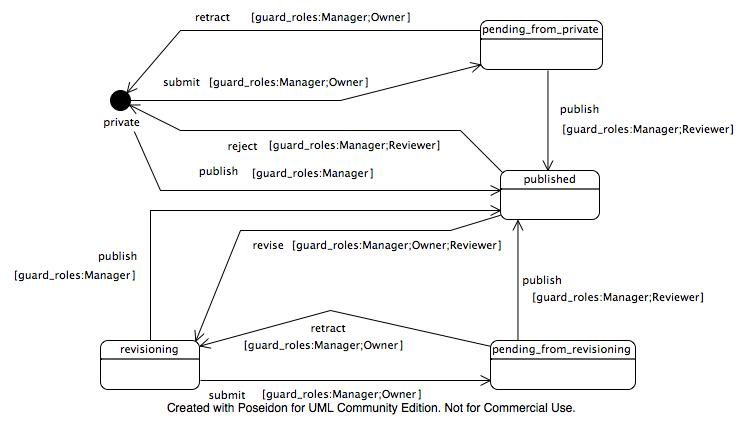
Transitions¶
For each possible transition between states, add a
transition arrow to your UML model. The name of the
transition becomes the name of the workflow action. You
can set the
label
tagged value on the transition to set a custom label to
display to the user.
If a transition with the same name/target is used more
than one time, you can use the stereotype
<<primary>>
to define its settings once and use it by name on all
similar transitions.
Transition guards¶
You can add a guard to a transition to restrict to whom
and when it is made available. Set the
expression
field of a transition to a |-separated list of the
following pairs:
- guard_roles
-
Set
guard_roles:Owner; Managerto restrict the transition to users posessing the Owner or Manager role in the current context. - guard_permissions
-
Set
guard_permissions:My custom permission;Viewto ensure that only those users withMy custom permissionorViewpermissions in the current context are allowed to access the transition. - guard_expr
-
Set
guard_expr:expression, whereexpressionis a TALES expression, to have the expression be evaluated in order to determine whether the transition should be made available.
Thus, to restrict access to roles Reviewer and Manager,
and only those users with permission
My
custom
permission
and
View
in the current context, you can set the expression of
the transition to
guard_roles:Reviewer;Manager|guard_permissions:My
custom
permission,
View.
If you are using Poseidon, transition guards are located
in the property of the transition arrow with the name
[A]
Guard. You can add an expression like the one outlined above
to this field.
Permissions¶
ArchGenXML uses tagged values on states in a somewhat
unconventional, though convenient, way to control
permissions. With the exception of the special-case
initial_state
and
label
tagged values, you give the name of the permission as
the tagged value key, and a comma-separated list of
roles the permission should be enabled for as the value.
There are three shorthand permission names available:
- access
-
referes to the
Access contents informationpermission, - view
-
refers to the
Viewpermission, - modify
-
refers to the
Modify portal contentpermission, - list
-
refers to the
List folder contentspermission. - delete
-
refers to the
Delete objectspermission.
Hence, if you want your state to permit anonymous users
and members to view your content, only permit managers
to modify, and permit both the owner and managers to add
new objects controlled by the
Add
MySubTypes
permission, you can add tagged values to the workflow
state:
view ==> Anonymous, Member
modify ==> Manager
Add MySubTypes ==> Owner, Manager
If you want to aquire the permissions and add new ones you can use the value 'aquire':
view ==> acquire, Anonymous, Member
(One special case: if you leave the value empty, no one gets that permission (which is logical), but it also explicitly unsets acquisition of the permission).
Workflow actions¶
The
portal_workflow
tool allows a script to be executed before and/or after a
transition is completed. This is no longer supported.
Instead subscribers to the Workflow events are used.
Event-subsribers are more flexible.
Actions are set using the
effect
field of a transition. The value given here gives the name
of the subscriber to execute (and thus must be valid
python method name). ArchGenXML will create or modify a
subscriber for each workflow-action in a file
wfsubsribers.py
in your product. You must fill in the method bodies for
the actions in this file. Method bodies will be preserved
upon re-generation of your product from the UML model. In
Plone 2.5 compatible mode DCWorkflow needs a patch with a
backport. This patch is generated, if
2.5
is selected as
plone_target_version
(tagged value on model).
By default, actions specified in this way are
post-transition actions, meaning that they are executed
after the transition has taken place. If you wish to
specify a pre-transition action, executed before the
transition takes place, separate action names by
semicolons:
preActionName;postActionName. If you want only a pre-transition action, use
preActionName;
to specify that there is an empty post-transition action.
Attach workflow to more than one class¶
In UML there is no semantic to use a workflow for more
than one class. We introduced the tagged value
use_workflow
for classes. Value is the workflow name.
Worklist support¶
You can attach objects in a certain state to a worklist. A
worklist is something like the "documents to
review" list you get when you're a reviewer in a
Plone site. This is done by adding a tag
worklist
to the state with the name of the worklist as value (like
review_list).
You can add more than one state to a
worklist, just by specifying the same name for the worklist
tagged value. Likewise, you can have more than one
worklist (just not on the same state). The tagged value
worklist:guard_permissions
allows you to specify the permission you need to have to
view the worklist. The default value is
Review
portal
content.
