Setting Basic Properties¶
The tab panels available on each content item has fields for basic information. The more data you can provide, the better Plone can help in making the content available to the relevant visitors.
Any content item, when clicked by a user with edit rights for the item, will show a set of tabs at the top for setting basic properties:

null
These basic properties tabs are:
- Default - shows the main data entry panel for the content item
- Categorization - shows a panel for creating and setting categories (keywords) for the item
- Dates - shows the publishing date and expiration date for the item
- Ownership - shows a panel for setting creators, contributors, and any copyright information for the item
- Settings - shows a small panel for setting whether or not the item will appear in navigation menus and if comments are allowed on the item
The input fields under these tabs cover basic descriptive information called *metadata*. Metadata is sometimes called "data about data." Plone can use this metadata in a multitude of ways.
Here is the Categorization panel, shown for a page content item (would be the same for other content types):
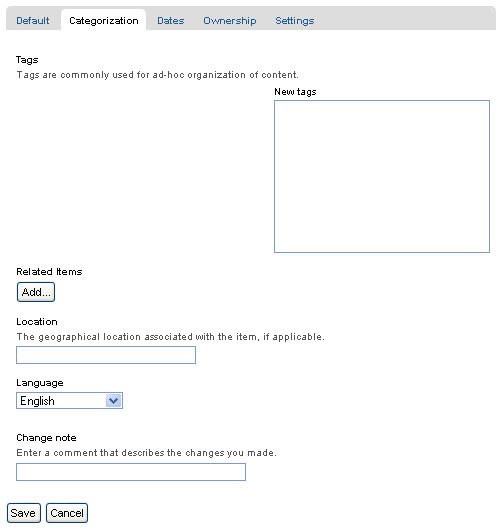
Note: Tags were formerly called Categories in Plone 3, and Keywords prior to version 3.0.
The main input field for the panel is for specifying categories. Create them anew, just by typing in words or phrases, one per line, in the New tags box. When you save, the new tags will be created within the system of tags for the web site, and this content item will be filed under them. If you re-edit this item, or edit any other, the new tags will show up as Existing tags.
The Related Items field lets you set links between content items, which will show as links at the bottom, when a content item is viewed. This is useful when you don't want to use explicit categories to connect content.
The Location field is a geographic location, suitable for use with mapping systems, but appropriate to enter, for general record keeping.
The Language choice normally would be allowed to fall to the site default, but on multilingual web sites, different languages could be used in a mix of content.
The Dates panel has fields for the publishing date and the expiration date, effectively start and stop dates for the content if you wish to set them:
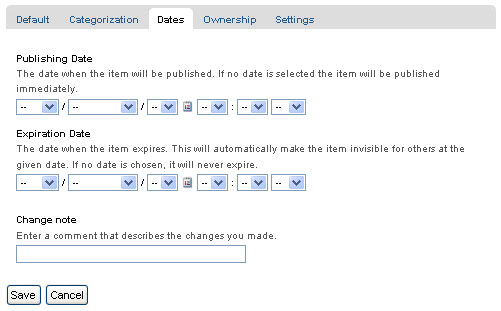
The publication and expiration dates work like this:
- When an item is past its expiration date, it's marked "expired" in red in its document byline when viewed.
- An item whose publication date is before the current date doesn't get extra text in its byline.
- In both cases, the item is "unpublished", which is not to be confused with a workflow state.
- It merely means the item doesn't show up in listings and searches.
- These listings include folder listings.
- However, the owner of the item will keep seeing it, which is handy because you like to know what you have lying around in your site.
- The permission that controls this is Access inactive portal content.
- Expired items in a folder are marked as such when viewing the folder_contents.
- There's no quick way of seeing if items in a folder listing are not yet published.
- When you set an unpublished item as the default view for a folder, that item will be shown.
- Unpublishing an item doesn't have any effect for admins. They will always see unpublished items in their listings and searches.
- Giving another regular users rights ("can add", can edit", "can review") on the item doesn't make it any less unpublished for those users.
- A practical way for a non-admin user to access an unpublished item is directly through its URL.
The Ownership panel has three free-form fields for listing creators, contributors, and information about copyright or ownership rights to the content:
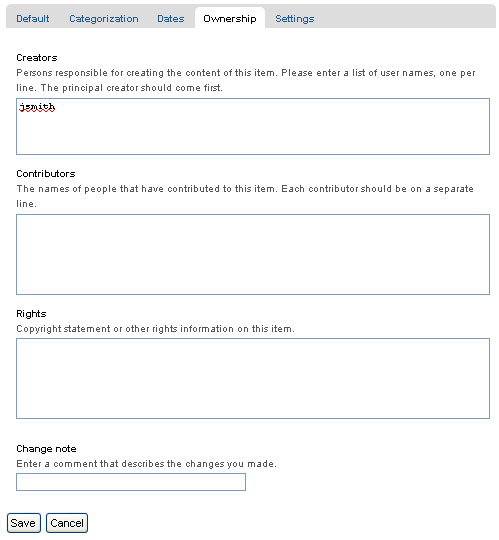
The Settings panel has fields that may vary a bit from content type to content type, but generally there are input fields controlling whether or not the item appears in navigation, or if there are comments allowed, and other similar controls:
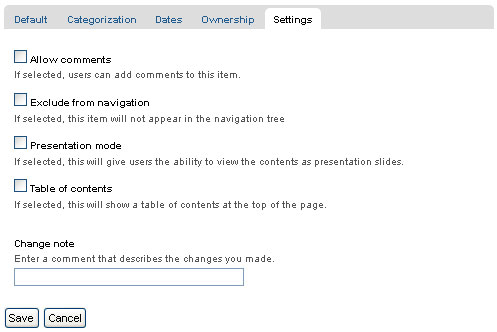
Recommendations¶
There is no requirement to enter the information specified through these panels, but it is a good idea to do so. For the Ownership panel, providing the data is important for situations where there are several people involved in content creation, especially if there are multiple creators and contributors working in groups. You don't always need fields such as publishing and expiration dates, language, and copyrights, but these data should be specified when appropriate. A content management system can only be as good as the data completeness allows.
Specifying categories requires attention, but if you are able to get in the habit, and are zealously committed to creating a meaningful set of categories, there is a big return on the investment. The return happens through the use of searching and other facilities in Plone that work off the categorization. The same holds for setting related items. You'll be able to put your finger on what you need, and you may be able to discover and use relationships within the content.
Exposing Metadata Properties as meta tags in the HTML source¶
From Plone 4 on, in Site Setup, there is a check
box that will expose the
Dublin Core
metadata properties. Checking this box will expose the
title, description, etc. metadata as meta tags within the
HTML
<head>. For example:
<meta content="short description" name="DC.description" />
<meta content="short description" name="description" />
<meta content="text/html" name="DC.format" />
<meta content="Page" name="DC.type" />
<meta content="admin" name="DC.creator" />
<meta content="2009-11-27 17:04:03" name="DC.date.modified" />
<meta content="2009-11-27 17:04:02" name="DC.date.created" />
<meta content="en" name="DC.language" />a
The generator will check and obey the so-called allowAnonymousViewAbout setting in the Control Panel and affects the properties*Creator*, Contributors and Publisher.
You can read more about Dublin Core and HTML Metatags.
