Templates and Components to Page¶
An overview of how templates, viewlets, and portlets mesh together to create a page.
Plone's page templates can be frustrating at first. There's no single template which seems to contain everything you need.
Content Views¶
Since each content type is likely to have a different combination of fields, each content type requires a separate template for display. As we saw in the templates and templating language section, these usually have _view appended to their name. You can find those for the standard Plone content types in
- [your zope instance]/Products/CMFPlone/Skins/plone_content.
main_template¶
Knowing about content views only gets you so far, however. It is the main template (main_template.pt) which draws the content together with the page furniture and design. You can find this in
- [your zope instance]/Products/CMFPlone/skins/plone_templates.
It is important to remember that the content view templates aren't complete in themselves, they merely provide a snippet of content which is dropped into a "slot" in the main_template - called 'main'.
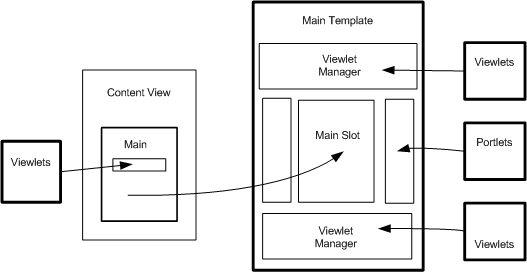
If you feel unsure about slots, then have a look back at the templates and templating language section.
Around this main slot, the components - viewlets and portlets come into play - supplying the page furniture and decoration around the content. The main template simply pulls these in via viewlet managers and portlet managers.
Viewlets are so flexible that they can even be pulled into the content view. The abovecontentbody manager, for instance, is used in a number of content views, and handles, amongst other things, the presentation viewlet we looked at in previous sections.
In more detail¶
You might find it helpful to look at an example in context.
Have a look at:
- Products/CMFPlone/Skins/plone_templates/main_template
and
- Products/CMFPlone/Skins/plone_content/document_view
About document_view (a content view template)¶
1. Although document_view looks like a complete HTML page, ignore this. Just note that right at the top it calls the main_template.
metal:use-macro="here/main_template/macros/master"
The code that gets used from document_view is actually the bit between these tags:
<metal:main fill-slot="main"> …… </metal:main>
This gets dropped into a slot in the main_template:
<metal:bodytext metal:define-slot="main"
tal:content="nothing">
...
</metal:bodytext>
2. Going back to the fill-slot in the document_view you’ll see a few tags calling the relevant fields from the content type – like this:
<metal:field
use-macro="python:here.widget('title', mode='view')">
</metal:field>
You’ll also see a few tags like calling viewlet managers which, in turn, will summon up groups of viewlets:
<div tal:replace="structure provider:plone.abovecontentbody" />
These enable you to drop extra bits of page furniture around the specific content from the fields (e.g., the presentation mode link).
About the main template¶
1. Jump back to main_template and you’ll see similar calls to other viewlet managers managing groups of viewlets for more page furniture:
<div tal:replace="structure provider:plone.portaltop" />
2. And calls to portlet managers to pull up the portlets defined for that particular page:
<tal:block replace="structure provider:plone.leftcolumn" />
3. You’ll also see a number of additional slots (define-slot), which could also be filled (fill-slot) from the content view template if you wanted. Here's one you could use to add a bit of css:
<metal:styleslot define-slot="style_slot" />
Jump back to your content view template and simply add an additional fill-slot (outside of the main fill-slot):
<metal:mystyleslot fill-slot="style_slot">
.....
</metal:mystyleslot>
We'll go into other ways of providing styles in more detail in the next section.
